This is where Seesaw comes in, and can be a serious game changer for administering, reading, and document student assessments in the classroom.
Seesaw is a Digital Learning Portfolio for students. I feel funny typing that, because it's truly SO much more, and has the ability to help you flip your classroom, to create a student centered classroom, to break down the walls of your classroom to connect with other classes around the world, to allow your students to connect with each other and their families which gives them an authentic audience, to turn your students into bloggers, and SO. Much. More! You'll see samples throughout this post!
I guess this should be titled WHY NOT!? If you have access to any number of devices in your classroom, EVEN if you're not 1:1, Seesaw can still be a game changer when it comes to administering, evaluating, and grading assessments.
By allowing students to work through assessments in Seesaw, it saves me the time of having to pull students one on one, and sucking up a ton of teaching time. I can assign an Activity in Seesaw, or have students move through a center in which one of the centers is an assessment challenge. By using Seesaw, it captures that specific moment in time. Now I don't have to sit one-on-one with every single student, because I can have them working simultaneously on assessment challenges, then I can revisit them at a later time! This is a game changer for sure.
I can easily differentiate assessments in Seesaw too. I can assign students the same task in Seesaw, but I can differentiate the problems and content depending on my students and their needs. Below is an example I've used in math. I needed to know if students understood how to add with regrouping. I had three groups of students- one below grade level (Group 1), one at grade level (Group 2), and one above grade level (Group 3). Each student was assigned a group, and knew which assessment Challenge to complete to show their understanding of the concept. The great thing about this is after I reviewed the work, if I noticed a student who did really well on their challenge, I may have him/her try the next problem. Same concept, just differentiated with different problems.
The samples that students produce in Seesaw make student thinking VISIBLE! That moment in time and whatever that students knows is captured in Seesaw. And I can revisit it ANYTIME. Even from the comfort of my couch at home!
Seesaw can also be a HUGE help during parent-teacher conferences. Instead of saying, "Yes, little Billy is doing great!" and smiling, I have EVIDENCE of little Billy's thinking to share with parents through Seesaw. And vice versa... I know I've never been in meetings with parents where they say, "Joey is so good at reading at home. I don't know why he acts like he can't read with you..." #yeahright With Seesaw, I have evidence of the thinking and learning happening in the classroom.
These Assessment Challenges are my go-tos, and I use them more often than any other of my Seesaw Challenges.
I decide on the content I place in each Challenge, and they can be used over and over, across content areas.
There are so many ways to assign these challenges too!
Just like everything else in Seesaw, the possibilitie are endless!
If you only have a few devices and your students are sharing devices, using Seesaw to give assessments will still work! Seesaw makes it so easy to move between students (the iPad is signed in to the class one time, and anytime a student clicks the upload button (green plus sign), it will have the student choose his or her name from a list). The devices and assessment activities can be placed at a center, where students work through them in small groups. You might place the assessment Challenges at the teacher table and work with students through them together (or independently while you're sitting there with them). If you have access to a parent volunteer, this might be another option! Have the parent volunteer call students over one at a time to complete the assessment challenge. Having the parent there can be helpful because the volunteer can keep students on task, read directions, and help students troubleshoot and answer questions.
There are so many ways to assign these challenges too!
- Hang them up around the classroom and have students move through them at their own pace, like a Scoot activity.
- Use them as an exit ticket.
- Have them at a center for students to complete.
- Have students work on them with a partner or in a collaborative group.
- Have a parent volunteer work with students on these.
- If your students take devices home, they could work on them at home.
- Have students work on them at the teacher table during group time.
- Use them as early finisher activities.
Just like everything else in Seesaw, the possibilitie are endless!
Don't forget- it doesn't have to be fancy. It can be as simple as a student taking a photo of something they've completed, and using the recording tool to reflect and explain.
In Seesaw, you have the option to allow students to see each other's work (IF you want), and families to see work their students have uploaded (IF you want). Since these are assessments we're talking about, you may or may not want to share them with other students and parents. If you have Family Access Enabled, or if you are allowing students to view each other's work, this is not a problem. Simply make sure that all posts must be Approved before posting (Settings, Students, New items require approval.)
Once the students have uploaded their assessment to Seesaw, you will be required to approve it before any other students or parents can view it. Simply do not approve these assessments. The work will remain in the student journal, and you will still be able to access the work at any time- it just will not be visible for other students or parents to see until you approve it.
Ready to get started with Seesaw? Check out THIS post!









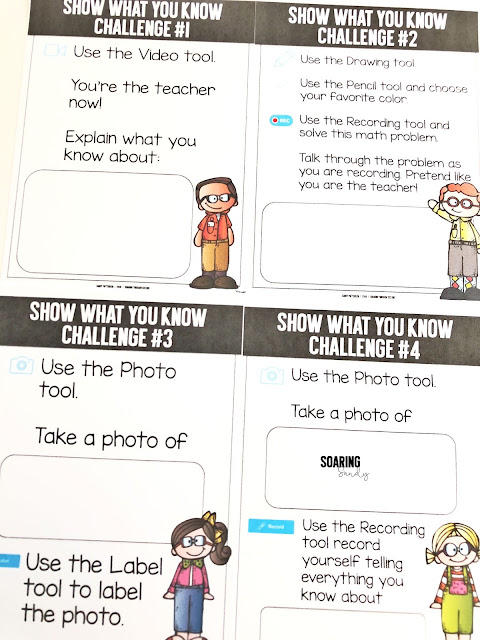
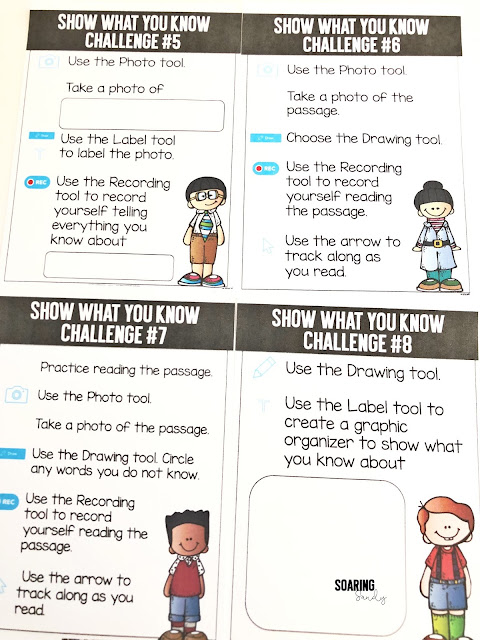








No comments