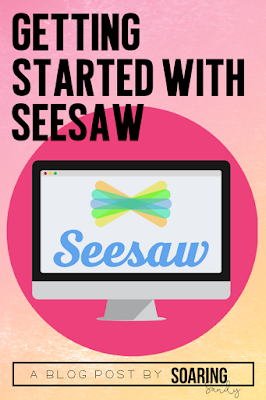This is always a favorite project to do with students (both for teachers and students!) because it lends itself perfectly to creativity and there are lots of different ways you could go with it. The possibilities for writing, evaluating, forming an opinion, and learning more about your students are truly endless with this project. And administrators- this would even be a fun project to completed with your staff! Check it out!
Projects like these allow our students to be creative. It gives them choice in their learning (in the quote they choose, and the actual creation of their project) and students feel a sense of pride in their work. No projects will turn out exactly alike, even if students choose the same quote.
The critical thinking component is apparent when we ask students to evaluate the quote they've chosen and to dig a little deeper into it's meaning. We can also ask students to make connections to the quote, and write a narrative about how the quote impacts them and why they chose it. The possibilities with this project are truly endless.
Scan the QR codes to explore inspirational quotes. Find one that really stands out to you and speaks to you. Write your quote down. Make sure to cite where the quote came from, and take note of who said the quote. (Teachers- this is a great lesson on citation!)
Take a selfie or have a friend take a picture for you.
Make sure to pay attention to the background (plain, solid backgrounds work the best for this project) and leave some space, somewhere for your quote. (You don't want your quote to be covering your face!)
Launch an app that allows you to layer Photos and Text. Pic Collage, Seesaw, Google Slides, or Phonto are some on my favorites.
Add your quote to your photo. Have fun stylizing and editing. Just make sure your quote is easy to read for others (you can always go back and make a fancy hard-to-read one if you want later)!
Don't forget to save your quote project to your device.
Here's a quick video on how to do this with PicCollage EDU. (Teachers- the difference between PicCollage and PicCollage EDU is that EDU has no social sharing options, there are no ads, and no accounts are required. Read more here.)
Feel free to share this video with your students as well- it's a step by step video.
0
Projects like these allow our students to be creative. It gives them choice in their learning (in the quote they choose, and the actual creation of their project) and students feel a sense of pride in their work. No projects will turn out exactly alike, even if students choose the same quote.
The critical thinking component is apparent when we ask students to evaluate the quote they've chosen and to dig a little deeper into it's meaning. We can also ask students to make connections to the quote, and write a narrative about how the quote impacts them and why they chose it. The possibilities with this project are truly endless.
Scan the QR codes to explore inspirational quotes. Find one that really stands out to you and speaks to you. Write your quote down. Make sure to cite where the quote came from, and take note of who said the quote. (Teachers- this is a great lesson on citation!)
Take a selfie or have a friend take a picture for you.
Make sure to pay attention to the background (plain, solid backgrounds work the best for this project) and leave some space, somewhere for your quote. (You don't want your quote to be covering your face!)
Launch an app that allows you to layer Photos and Text. Pic Collage, Seesaw, Google Slides, or Phonto are some on my favorites.
Add your quote to your photo. Have fun stylizing and editing. Just make sure your quote is easy to read for others (you can always go back and make a fancy hard-to-read one if you want later)!
Don't forget to save your quote project to your device.
Here's a quick video on how to do this with PicCollage EDU. (Teachers- the difference between PicCollage and PicCollage EDU is that EDU has no social sharing options, there are no ads, and no accounts are required. Read more here.)
Feel free to share this video with your students as well- it's a step by step video.
Now that students have created these beautiful inspirational quote projects, the big question to ask is- What will you do with them now? Print them out? Hang them on your wall? It surely would make a nice bulletin board! Turn them in to Google Classroom? But then what?
But how do we take it one step further?
How are we sharing student work with the world to inspire others?
Twitter? A class blog? Class Instagram account? Seesaw?
Print them out to hang around the school and inspire other students?
I challenge you to make sure you aren't missing this last step, because it oftentimes gets overlooked, and it may possibly be the most important and motivating step for our students. Giving students an audience for their work is essential.
Happy creating!