GOOGLE TO THE RESCUE!
Here's a great way to think about your classroom library check-out system for the upcoming school year!
This is a system for students to check in/out books in your classroom library using a Google Form! All you have to do is create the Form, share it with students (through a QR code, Google Classroom, or make a web shortcut on any device including a computer, iPad, or even phone), and have them fill the form out any time they want to check in or out a book.
This will automatically generate a nice, pretty, organized Google Sheet where you'll have all of the information you need- the title of the book, who checked it in or out, and the date. AND you can sort the sheet however you want!
You can have one student be in charge of checking in/out books as a classroom job, or can have each student complete the form when they want to check in/out a book!






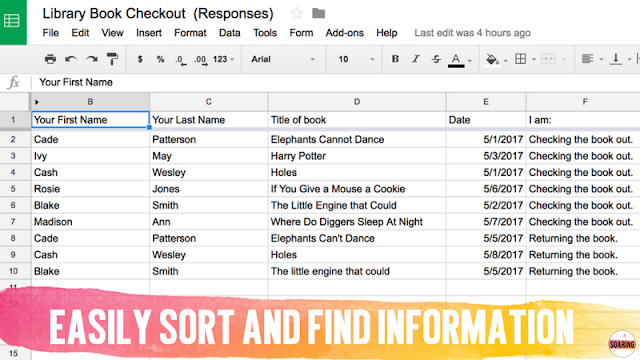






I really love this idea! I am new to using google classroom - what do you recommend for sharing with the students via google classroom so they can repeatedly get back to it? Would you post the form as an announcement, under class materials, or share a copy with them? I have yet to really see how classroom works on the student end as I am trying it out for the first time this year with my students. I used to use weebly and could just post commonly used links in the sidebar. Thanks!
ReplyDeleteHi there! It sounds like you might have the form set to collect email addresses from responders (which will force you to sign in and bring up the login screen instead of pulling up the actual form.) If you open the form to edit it, click the cog in the top right (settings) and make sure 'Collect email addresses' and 'Limit to 1 response' is unchecked. Then you should be good to go! :) -Sandy
ReplyDeleteDo you have the template where you placed your qr code available somewhere? I just love it!
ReplyDeleteHi Sandy,
ReplyDeleteThank you for your informative video. I'm a media specialist in a smaller K-8 school and exploring whether this would work in the library. Do you think this could be used on a larger scale beyond a classroom? How do you think you would manage this with a class of K-2 students who have only about 10 minutes to check out library books and would need to fill out a document quickly? Any suggestions would be appreciated.
Great video. Many of my teachers are interested in setting up your system for their classroom libraries. One teacher asked me if there was a way to integrate a due date for the book? Any thoughts on how this could be accomplished would be helpful...
ReplyDelete